How to Back Up Your Apple Device
Back Up via Computer
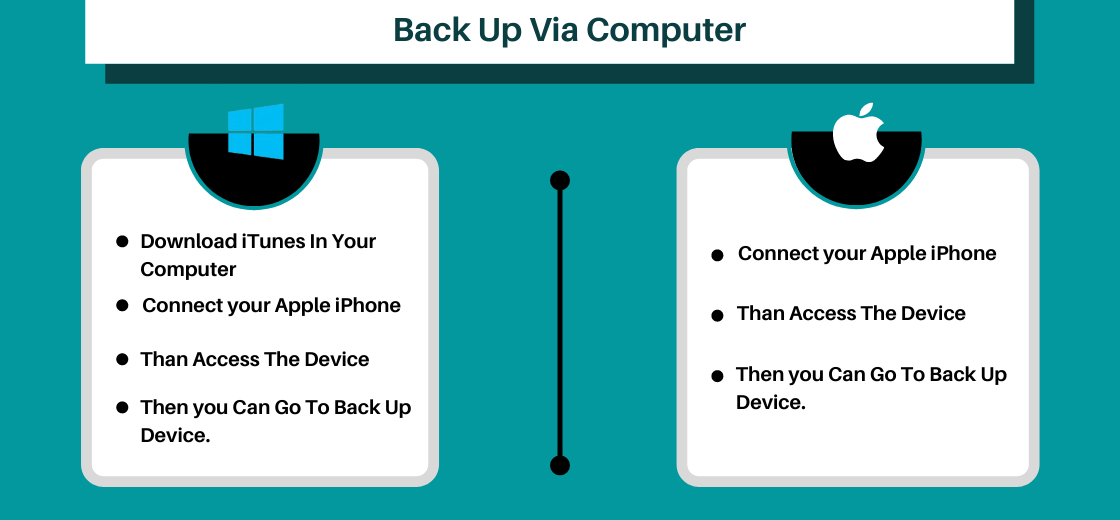
Windows Computer Owners : You can Download iTunes for your computer and then connect your Apple iPhone / iPad. When connected, your Apple Device will prompt for permissions for your computer to access the device and then you can go to Back Up Device.
Mac Computer Owners : You can connect your iPhone to your computer, iTunes will automatically launch and ask for permission for your computer to access your iPhone. After that, you’re able to select Back Up Device.
Back Up via iCloud

On your iPhone, navigate to Settings and click on your iCloud Profile containing your name and Apple ID Info.
Go to iCloud Backup ( near the bottom ) and select it. Once you’re connected to your home Wi-Fi and have your iPhone plugged in charging, you can select to back the device up.
For Additional Clarification : Apple’s Official iCloud Backup Help Page
